A few months ago, I wrote a piece on communicating effectively with a virtual workforce for IABC’s monthly e-zine, CW Bulletin.
You see, I’ve been there, done that.
Silent Night
The night was silent. So silent that she could almost hear the dark, as it enveloped her in its belly.
“It’s time,” she heard it whisper.
She turned just a smidgeon, but enough to allow her to press the pillow just a tad closer to her ears in an effort to block out Dark’s unwelcome reminder.
“It’s time,” she heard again, this time more forcefully.
Friggin H, she said to herself, with not a little irritation.
“You can cuss me all you want, but it’s time, and this is the last time I’m going to tell you.”
With a sigh, eyes squeezed to try and wring the sleep from them, she arose, shaking her head ever so slightly, to begin the necessary rituals of ablutions, packing and boarding a train that would take her far away from her loved ones, but closer to her daily bread.
Image: rubyblossom., Creative Commons
To Love Yet Not
OK. That’s a little dramatic, but I went through that every week for two years since my job (before I went out on my own) was in New York, not DC.
I loved my job and most of the people I worked with. But the weekly commute was tough, there’s no denying that.
When I wasn’t commuting, I worked remotely – much as I do now – so I needed to find ways to connect with my team, which grew rapidly over the years, and keep them motivated… without wasting time.
And that led to the article.
Cha-cha-change
Of course, things have changed a lot in just a few years. We have so many more tools at our disposal that we’re spoiled for choice.
Here are five productivity tools I really like; a couple that I included in the aforementioned article, and a couple more. If you haven’t tried them yet, have a go.
I’ve said it before and I’ll say it again, I love Tungle. When people use it instead of email to schedule meetings, it really saves time.
I’ve been including it in my e-signature for a while now, and have incorporated it into my website as well as this blog (you’ve probably noticed the Tungle widget on this blog, even if you haven’t used it).
Check it out and I’m pretty sure you’ll become a fan.
2. Plaxo: contacts, calendar and e-cards
As a social network, I think Plaxo is pretty dismal, no matter how much it tries to Face-Twit-book-terify itself.
Its strength, to me, lies in its original offering, the “universal” address book which allows you to keep your contacts current even if you switch jobs, i.e. email services, and so on.
Now they’re offering a direct sync with Google (beta) if you’re a premium user (read, give them money, currently just under US $60 a year).
I am, which means I can keep my contacts current in both places, which will be useful should I ever stop using Google Contacts. GC also syncs with my BlackBerry, which means I really do have my contacts at my fingertips (I don’t know why Plaxo still doesn’t have a way to sync with BlackBerry’s directly).
These are great time savers – remember when you had to export your contacts as a .CSV file, import them, snore…?
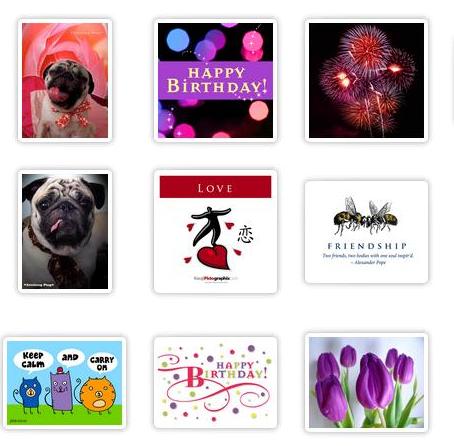 The other thing I really like about Plaxo’s offerings are its ecards. I use them all the time to schedule and send mostly birthday greetings to my friends, family and business contacts, which is another way of networking with a twist.
The other thing I really like about Plaxo’s offerings are its ecards. I use them all the time to schedule and send mostly birthday greetings to my friends, family and business contacts, which is another way of networking with a twist.
This was one of the reasons I signed up for Plaxo’s premium service some years ago.
I figured the resulting selection of additional ecards (you’re limited in your selection if you use the free service) would more than offset what I would otherwise pay to actually buy a card, mail it to someone, etc.
I also now use Plaxo to make and send our own holiday cards, which has cut down significantly on holiday postage.
Yes, I send a lot of cards.
I don’t like their default settings, which make your card “social” (i.e. anyone in the recipient’s Plaxo network can see it) v. private (which is what I always select).
It is also nuts that Plaxo itself doesn’t know when I’ve already scheduled ecards and keeps emailing me reminders about various birthdays, etc., coming up.
But that aside, the ecards are cool.
3. Boomerang for Gmail
This is something I’ve just started using and I really like it. Essentially, Boomerang for Gmail lets you draft and schedule emails to be sent at a particular time.
This is an excellent way of ripping through your work when you’re on a roll, yet not scaring people into thinking you’re a sleepless work demon when they receive emails from you at 2:43 am.
You can also decide when you want to respond to email by telling Boomerang when you want to “receive” it, i.e. read something that’s already come into your inbox.
I’m not quite sure how useful this is since, if I’ve already read it, chances are I’ve already decided whether or not I’m going to reply to it, whether it’s spam, or whether I label/star it, etc.
But I’ll go with the flow.
Right now, BfG is in beta, which means you have to sign up for an invite code either via Baydin’s website or request one via Twitter, and be patient as they work through bugs. Don’t say I didn’t warn you.
When I did this, I got my invite code in a couple of days. I tested it almost immediately and after a couple of missteps – I had a pop-up blocker that I needed to disable – it worked perfectly.
Note: if you look at your draft after you have saved and scheduled it, it will NOT work. So don’t do that.
Their customer service is also pretty good; when it wasn’t working for me, I emailed them and got a reply almost immediately from their CEO.
Nice!
If you need to track your time for your clients or projects, want to move up from a basic spreadsheet but don’t want to lay out a lot of cashola, try Toggl.
It’s easy, free (up to a point) and lets you track multiple projects, clients, etc., including those that are billable and those that are not.
Even if you don’t have to track your time, it’s still a good exercise to undertake. Doing so lets us see how we spend our time… assuming we are disciplined and truthful about it.
And this can help when negotiating or renegotiating client agreements (or when you need to push back on a client who’s demanding too much, though we all know we NEVER do that).
Bonus: it helps identify holes in your time management skills, including the amount of time you spend in/on social media.
Plus, you’ll have an answer for when someone asks you, “Just how much time DO you spend on Twitter?”
5. Google Docs
Another of my fave G-suite applications, because it lets me share and update documents in real time with as many people who need to be involved, without the pain that inevitably comes with people emailing each other different versions of a document that you have to keep saving and re-saving.
And now for a bonus tool.
6. Evernote
I still like and use Delicious to bookmark stuff I come across on the Interwebs, but I find myself increasingly using Evernote because of the little notes I can write to myself.
This could be something I plan to send to a client, a cool blog post I want to use in a Weekly Roundup, or just something neat I have no idea what to do with at the moment, but I know I’ll want to come back to.
If you use Seesmic, you can also save items from your Twitter and Facebook streams.
I don’t. Hmpfh.
I realize this is a bit of a Google-heavy list, but many of the folks I know depend on the suite for their work (and more).
And if you don’t, hopefully you will find at least a couple of these useful in your daily work and play.
What productivity tools do you use frequently? Will you share below?

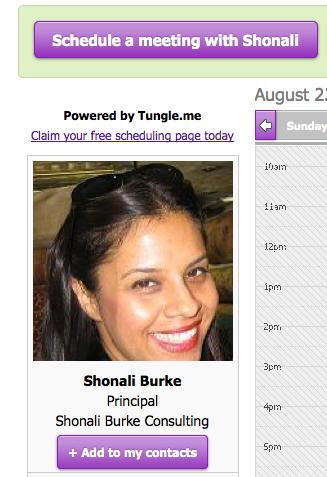
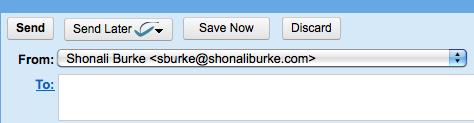
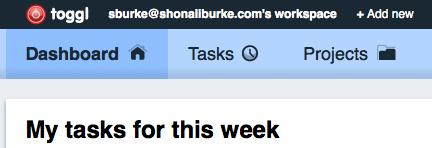
![[EVENT]: PR Hacks for Small Biz (online)](https://shonaliburke.com/wp-content/uploads/2021/06/FB-Ad-1200x800-01-01-01-Copy-500x383.jpeg)



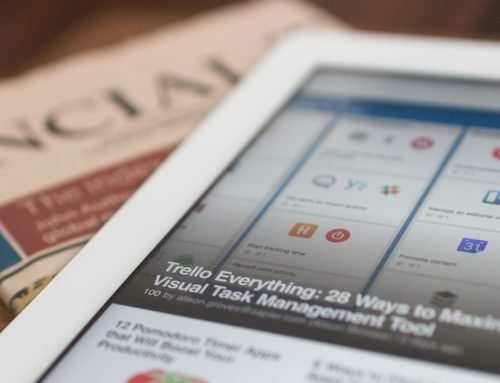


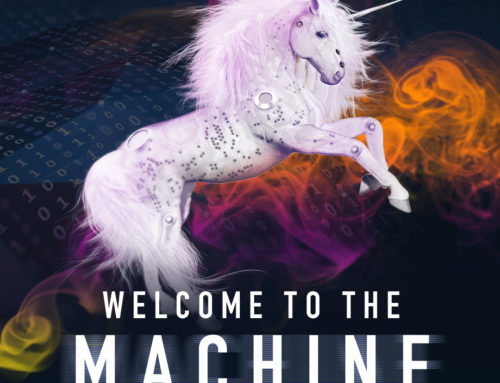
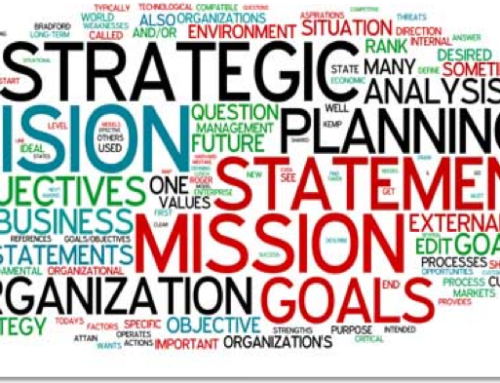
[…] Boomerang for Gmail, which I love, and wrote about a couple of years ago (I’ve since purchased a “personal” subscription for $49.99 a year, which is very […]
[…] office, but the nature of our work is that we are often moving around, needing to maintain a certain level of productivity at the same […]
I think the best time management software that I had been using is Replicon timesheet software – http://www.replicon.com
[…] couple of years ago, I wrote a post on the five productivity tools I found myself using frequently. Since times change, and apps/platforms come and go, I thought […]
[…] office, but the nature of our work is that we are often moving around, needing to maintain a certain level of productivity at the same […]
[…] list-maker, and making/crossing off list items helps me prioritize and get things done. I use several tools to help monitor and manage my time, such as Tungle for meeting scheduling, and Toggl for time tracking. I try to ensure that every […]
[…] been shared during the chat. If they’re resources you will find useful, bookmark them (I use Delicious or Evernote) for future […]
[…] This post was Twitted by remcojanssen […]
Good productivity tools Shonali. Having a good calendar and to do list is also really important.
I use BusyCal which is like iCal but on steroids. It allows wireless syncing of a variety of calendars so I can organize client and personal calendars all in one, or separately.
My to do list favorite is Things which also syncs with my calendar so everything is together and in one place.
The convenience of grouping things is something I always look for today as I don’t like opening so many different programs to do something relatively simple.
You’re absolutely right about the calendar and list, Mary; I rely on my Google calendar (which syncs with my BlackBerry) for pretty much everything.
I haven’t tried BusyCal but I’ll check it out, as well as Things. Thanks for the tips!
Thanks for the tool tips, Shonali! These tools are helpful for anyone online, not just PR pros.
I’ve been on Plaxo for quite some time but haven’t used it to the extent that you outlined. You’ve also mentioned some “new-to-me” tools like Boomerang and Toggl that I will have to consider using to increase my productivity even though I’m not officially a PR person.
Since you seem to like Google tools – do you customize http://www.google.com/ig to create a “dashboard” of items that you want to keep handy? My iGoogle page has RSS feeds from blogs that I read regularly along with email, news, calendar, dictionary, and even translation tools! It helps my productivity when everything I need is in one place.
Sharon,
Thanks so much for your comment and yes, I think these tools can be handy to just about anyone.
I’ve tried using iGoogle but haven’t fallen into the habit of customizing it and using it as my one-stop-shop. I guess I’m so used to my Google Reader, that I automatically go there, and it will take some time to train myself to do otherwise. But I should try it. Netvibes also lets you do that; ironically, both these were tools I suggested to my students at Hopkins to get them started at creating an easy online listening post. Guess you can teach an old dog new tricks, huh?
Thanks again for stopping by!